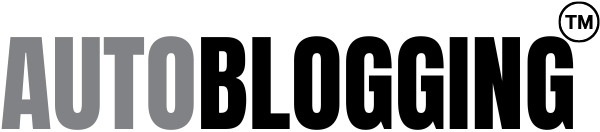This course serves as a comprehensive guide to using Fotor.com for enhancing and personalizing photos with ease.
How to use Fotor - The AI Photo Editor

What You Will Learn
- User-Friendly Interface: Fotor.com is designed to be intuitive, making it accessible for users of all skill levels to edit and design images effortlessly.
- Versatile Editing Tools: The platform provides a range of editing features from basic adjustments to advanced enhancements that cater to both novice and professional editors.
- Creative Freedom: With a wide selection of templates, graphics, and text options, users can unleash their creativity to produce unique designs and collages.
- Professional Results: Fotor.com’s sophisticated beauty tools enable users to perform beauty retouching, yielding professional-quality images suitable for various purposes.
Key Points
Get in Touch
Contact the team at AiTP and let us know what you think. We rely on your feedback to improve our content.
How to use Fotor - AI Photo Editor
Welcome to the world of easy and creative photo editing! In today's digital age, it's important to have the right tools to enhance and personalize our photos. With Fotor.com, you can easily edit, collage, and design your images with just a few clicks. Worried about complicated software? Don't be – Fotor.com is user-friendly and perfect for you!
- Transform your photos with advanced editing features and unleash your creativity with Fotor.com's photo editing tools.
- Create stunning graphic designs by customizing design elements and adding text and graphics using Fotor.com's user-friendly platform.
- Make unique collages by selecting a layout and adding photos, and customize every element for a vibrant and diverse result with Fotor.com.
Graphic Design
When creating graphics on Fotor.com, you have the freedom to express your creativity by personalizing design elements to create eye-catching visuals. Take advantage of the wide range of templates, effects, and tools available to master the art of graphic design with ease.
For outstanding results, play around with customizing design elements to effectively convey your message through captivating and unique visuals. Whether it’s for social media, marketing materials, or personal projects, Fotor.com empowers you to elevate your game in the world of graphic design effortlessly.
Uploading Photos
- Click on: the ‘Upload’ button on the Fotor.com homepage.
- Select: the photos you want to upload from your device.
- Once uploaded, choose: the photo you want to edit from the uploaded images.
- To edit an existing image: click on the ‘Open’ button to select it from your Fotor account.
- Start: editing your uploaded or existing image using the various photo editing tools available on Fotor.com.
Collage Making
- Selecting A Layout: Open Fotor.com and select the ‘Collage’ module.
- Choose A Layout: from the multiple sets of layouts available. When selecting a layout, consider the number of photos you want to include and the overall theme of your collage making prossce.
- Choose photos: Select the images you want to use for your collage, making sure they fit your theme or story.
- Customize collage elements: Arrange the photos in various layouts and sizes to create a visually appealing composition.
- Add creative visuals: Enhance your collage by incorporating graphics, overlays, and text to add depth and interest.
- Finalize collage: Review and make any final adjustments to ensure your collage meets your desired outcome for collage making.
In the late 1800s, the art of collage making gained popularity in the art world. Artists began incorporating vivid illustrations and various materials into their works, revolutionizing the concept of visual storytelling.
Photo Editing
- Upload Image: Begin by uploading the photo you wish to edit on Fotor.com.
- Choose Editing Mode: Select the ‘Edit’ option to access Fotor’s advanced photo editing features.
- Apply Edits: Utilize the various editing tools to enhance your photo, including filters, adjustments, and effects.
- Add Creative Visuals: Incorporate creative visuals like stickers, frames, and text to personalize your photo.
- Save and Share: Once satisfied, save your edited photo and share it with others.
Beauty Retouching
After following these simple steps, you’ll be amazed at the professional-looking beauty retouching you can achieve with Fotor.com’s easy-to-use tools.
- Open: the image in Fotor.com and select the ‘Beauty’ feature from the left-hand menu.
- Use: the beauty tools to enhance your appearance by smoothing skin, removing blemishes, whitening teeth, and highlighting features.
- Adjust: the intensity of the retouching to achieve natural-looking results.
- Save: your beautifully retouched images and confidently share them with others.
Fact: Using beauty tools in photo editing software has become a common practice, with 36% of adults admitting to retouching their photos before posting them online.
Advanced Editing Features
Fotor.com offers a plethora of advanced editing features for comprehensive photo editing. With specific details such as customizable filters, AI-driven effects, and precise retouching tools, users can effortlessly enhance their images. Moreover, the platform provides advanced features like batch processing and layering for professional-grade editing.
For those looking to elevate their photo editing skills, Fotor.com’s advanced editing features offer a wide array of tools and functionalities to explore.
When selecting a template on Fotor.com, take the time to explore the diverse range of options available to find the ideal fit for your project. Don’t be afraid to experiment with different styles, colors, and layouts to unleash your creativity and easily achieve the desired outcome.
Pro-tip: Try out different combinations of design elements to create unique and eye-catching graphics.
Adding Text And Graphics
- Open: Fotor.com and select the ‘Graphic Design’ feature.
- Choose: a Specific Prompt template or start with a blank canvas.
- Click: on the ‘Text’ tab and add your desired text, customizing fonts, colors, and sizes.
- Add: graphics, go to the ‘Graphics’ tab and select from the available options or upload your own.
- Position: and resize the text and graphics as needed, then save or export your design.
Saving And Downloading Edited Photos
- Click: on the ‘Save’ button located in the top menu bar.
- Choose: the desired format and quality for your photo, and then click ‘Save’.
- After: the photo has been saved, click on the ‘Download’ button to save the edited photo to your device.
- Select: the destination folder and click ‘Save’ to complete the downloading process.