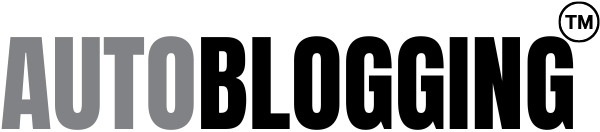This course serves as a comprehensive guide to using Fotor.com for enhancing and personalizing photos with ease.
How to use Fotor - The AI Photo Editor

What You Will Learn
- Time-Efficient: Significantly reduces the time and effort required to generate visually appealing content.
- Engaging Visuals: Helps in creating eye-catching images that can increase user interaction and social media engagement.
- Enhanced Content Quality: Offers high-quality, customized visuals that align with brand messaging and content.
- Versatility: Can be used across various fields like marketing, blogging, e-commerce, education, and for personal projects.
Key Points
Get in Touch
Contact the team at AiTP and let us know what you think. We rely on your feedback to improve our content.
How to use Midjourney
Struggling to find the perfect images for your business or personal projects? Look no further, because we have the solution for you. In this article, we will introduce you to the revolutionary Midjourney Text-to-Image Generator and show you how it can transform your creative process. Say goodbye to generic and overused images, and hello to original and captivating visuals with just a few clicks. Let's dive in and discover the limitless possibilities of this game-changing tool.
- Save time and effort by using Midjourney Text-to-Image Generator for AI image generation and enhancing content quality.
- Create engaging visuals and increase social media engagement with the help of AI art prompts and commands.
- Explore various potential uses such as social media marketing, blog illustrations, and educational materials with Midjourney's AI image generation tool.
What Is Midjourney Text-to-Image Generator?
The Midjourney Text-to-Image Generator is an AI-powered tool that transforms text inputs into realistic images. It offers seamless Discord integration, allowing users to generate images directly within the platform. Users can explore various features through Midjourney tutorial resources and choose from flexible subscription plans to access advanced capabilities for their image generation needs.
How Does Midjourney Text-to-Image Generator Work?
Midjourney’s Text-to-Image Generator is an innovative AI tool that allows users to transform their written words into stunning visual art. But how does the Text-to-Image Generator actually work? In this section, we will break down the process into three simple steps: inputting your text, selecting an image style, and customizing your image.
Through the use of advanced AI algorithms, this tool is capable of generating unique and high-quality images that can be used for a variety of purposes. So let’s dive in and discover the magic behind this powerful text-to-image AI technology.
1. Log In To Discord
To use the Midjourney Bot, connect through Discord, which is accessible via a web browser, mobile, or desktop application. Before joining the Midjourney Discord server, make sure your Discord account is verified.
2. Subscribe to a Midjourney Plan
To begin creating images with Midjourney, a subscription is required. Follow these steps:
1. Navigate to Midjourney.com/account.
2. Log in with your verified Discord account.
3. Select a subscription plan that aligns with your requirements.
For details on pricing and the specific features included in each tier, refer to the ‘Subscription Plans’ section.
3. To engage with the Midjourney Bot, you need to join the Midjourney Server on Discord. Here's how to do it
- Open Discord and find the server list on the left-hand sidebar.
- Click the + button located at the bottom of this server list.
- In the pop-up window that appears, select the option ‘Join a Server’.
- Enter the URL: http://discord.gg/midjourney and click ‘Join’.
4. Once you've joined the Midjourney server on Discord, you'll find a variety of channels in the sidebar.
While on the Midjourney Server:
- Look for and choose any channel named general-# or newbie-#.
- These channels are specifically set up for beginners to begin utilizing the Midjourney bot.
- Be aware that the Midjourney Bot is programmed to generate images only in these channels and will not do so in other channels.
5. To interact with the Midjourney Bot on Discord, utilize a Command.
Commands facilitate various actions such as creating images, adjusting default settings, viewing user information, and more. Specifically, the /imagine command is used to generate a unique image based on a brief text description, known as a Prompt. For further details on how to use Prompts effectively, you can explore more information.
To utilize the /imagine command:
- Enter ‘/imagine prompt:’ in the message field of Discord. Alternatively, you can choose the /imagine command from the list of slash commands that appear when you type ‘/’.
- In the prompt field, type a description of the image you wish to create.
- After typing your description, send the message. The Bot will then process your text prompt and start creating the images.
- Always adhere to the Community Guidelines. These guidelines are applicable in all areas where the Midjourney Bot is used.
6. Accept the Terms Of Service
Before you can start generating images, the Midjourney Bot will require you to accept its Terms Of Service. It’s necessary to agree to these terms in order to proceed with creating images.
7. Image Generation Process
Once you submit a text prompt, the image generation process begins with the Midjourney Bot. Here’s what happens:
- The Bot processes your request, using advanced Graphics Processing Units (GPUs) to create four distinct image options. This typically takes less than a minute.
- Each act of image generation is counted towards the GPU time that is part of your Midjourney subscription.
- To keep track of your remaining GPU time (referred to as Fast Time Remaining), you can use the /info command. This will help you manage your subscription usage effectively.
8. Initial image grid customization
U1 U2 U3 U4 – Image Selection:
- In earlier versions of Midjourney, ‘U’ buttons were for upscaling images.
- With the latest model, images are already generated at 1024 x 1024 pixels.
- Now, the ‘U’ buttons allow you to isolate your preferred image from the grid. This makes downloading easier and opens up additional editing and generation tools.
🔄 Re-run:
- The 🔄 button is for re-running a Job.
- Using this will re-run your original prompt, producing a new grid of images.
V1 V2 V3 V4 – Image Variation:
- The ‘V’ buttons create variations of the selected image.
- Each button generates a new grid, maintaining the general style and composition of the selected image.
9. Expanded set of options to further enhance or modify your image
🪄 Vary (Strong) 🪄 Vary (Subtle):
- These options allow you to create either a strong or subtle variation of your chosen image. Each will generate a new grid of four options.
🔍 Zoom Out 2x 🔍 Zoom Out 1.5x 🔍 Custom Zoom:
- These zoom out options extend the canvas beyond its original boundaries, without altering the content of the initial image.
- The expanded canvas will be filled in, guided by the prompt and the original image.
⬅️ ➡️ ⬆️ ⬇️ – Pan Buttons:
- These buttons let you expand the canvas of an image in a specific direction, again without changing the content of the original image.
- The newly expanded area will be completed using cues from the prompt and the original image.
❤️ Favorite:
- This feature allows you to tag your best images for easy retrieval on the Midjourney website.
Web ↗️:
- This option opens the selected image in your gallery on Midjourney.com.
10. Save Image
To save your image:
- Click on the image to view it in full size.
- Then right-click on it and select ‘Save image’.
- For mobile users, long-tap the image and then tap the download icon located in the top right corner.
All images that you create are also immediately available for viewing at midjourney.com/imagine.
What Are The Benefits Of Using Midjourney Text-to-Image Generator?
In today’s digital age, visual content is becoming increasingly important in various fields such as social media marketing, blogging, e-commerce, and education. This is where Midjourney’s Text-to-Image Generator comes in – a revolutionary tool that uses artificial intelligence to generate high-quality images from text. In this section, we will explore the potential uses of this innovative tool in different industries, including social media marketing, blog and article illustrations, e-commerce product images, educational materials, and personal projects and presentations. Let’s discover how Midjourney Text-to-Image Generator can enhance your visual content and elevate your projects to the next level.
1. Social Media Marketing
- Understand your audience: Identify your target demographic and create visuals that are engaging and resonate with their interests and preferences.
- Consistent branding: Maintain a consistent visual style across all of your social media platforms to build brand recognition and trust.
- Engage with storytelling: Use AI image generation to tell stories visually and create emotive connections with your audience.
- Optimize for each platform: Tailor your visuals to fit the specific requirements and trends of each social media platform for creating engaging visuals.
2. Blog and Article Illustrations
- Identify the key points of your blog or article.
- Choose an appropriate image style that complements your content and enhances its quality.
- Customize the image to align with your brand and message.
- Optimize the image’s size and format for web compatibility.
I know a struggling blogger who sought to enliven his posts with visuals. Using AI image generation, he discovered that incorporating illustrations not only enhances content quality but also significantly increases user engagement, leading to a substantial rise in his website traffic.
3. E-commerce Product Images
- Prepare high-quality product descriptions.
- Choose relevant images reflecting the product’s features and benefits.
- Utilize AI image generation to create engaging visuals that will resonate with your target audience.
4. Educational Materials
When utilizing Midjourney’s Text-to-Image Generator for educational materials, the AI image generation significantly improves the quality of content, making learning resources visually engaging and informative. This tool is especially helpful in creating impactful visuals for presentations, lesson materials, and educational content across various subjects and grade levels.
5. Personal Projects and Presentations
- Identify the purpose and target audience for your personal project or presentation.
- Utilize AI image generation tools to create captivating visuals that enhance your content.
- Customize the images to align with the theme and message of your project or presentation.
- Integrate the generated visuals seamlessly into your personal project or presentation materials.
- Seek feedback and refine the visuals to elevate the overall impact of your project or presentation.